WACG2 Guidelines: An Overview
The Web Content Accessibility Guidelines (WCAG) 2.1 Level AA are a set of internationally recognized standards developed by the World Wide Web Consortium (W3C) to ensure that digital content is accessible to all users, including those with disabilities.
Key Principles of WACG2 (POUR):
- Perceivable: Content must be presented in ways users can perceive.
- Operable: Interface components and navigation must be usable.
- Understandable: Information and operation of the interface must be clear.
- Robust: Content must be accessible to assistive technologies
What does WACG2 Include?
- All web content (website, social media, portals/platforms, BoardDocs, employment portals, etc.)
- All mobile apps (SchoolMessenger, ParentSquare, Lunch Apps, Class Dojo, Remind, etc.)
- Some exceptions, primarily for archived content and highly-personalized info. 90% of what school communicators typically deal with will not fall under these exceptions.
Who Does WACG2 Include?
- Includes anyone who is posting information on behalf of the district (teachers on ParentSquare, contractors, third-parties).
- Some ambiguity as to booster clubs, PTOs, etc. — my advice is to consider anything posted or distributed on a district channel by a district employee as mandated to be compliant with WACG2.
- Does not include content posted from the public (comments, etc.)
When Does The DOJ Ruling Go Into Effect?
Determined by population served.
Up to 49,999 persons: April 26, 2027
More than 50,000 persons: April 24, 2026
More Information about WACG2:
Info about DOJ Ruling from the ADA
WACG2 Simplified for School Communicators:
Everything accessed from a computer or phone MUST be:
- Mobile-Friendly (Most traffic –outside of instructional staff– is coming from mobile devices)
- Usable (Can this information be interacted with in the way it’s intended to be?)
- Searchable (Can a user find this information if it’s not on the front page of the website?)
- Translatable (Will this translate if a user is utilizing a translation tool?)
WACG2 is complex, and not universal.
Focus on principles, not on tactics/tools — we all have different resources, tools and platforms.
Think like an end-user.
Examples
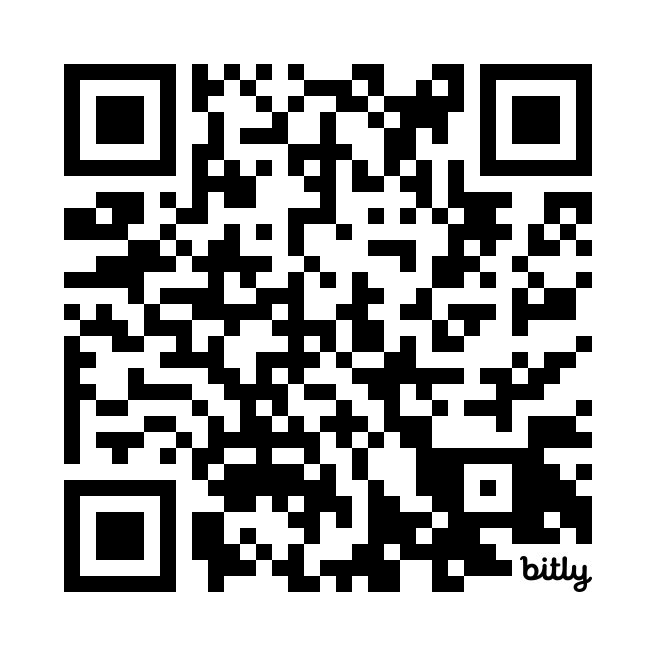
Best Accessibility Practices for School Districts
Plain text by default
-
- Minimal formatting, avoid columns
- Use styles and tags instead of manually adjusting colors, size, thickness
- Avoid all-caps, and use proper casing
- Avoid acronyms (i.e. “DYK?”)
- Avoid QR codes
- High contrast (check grayscale)
- Break information into digestible chunks with clear headings
Avoid Images on Text
-
- Think of images as a billboard, not an article
- Use easy-to-read font (avoid calligraphy, script, heavy serifs, etc.)
- All images have alt-text and are accompanied by text in the body of the post (searchable, usable)
- All social media posts must have alt-text (yes, every. single. photo.)
Be Descriptive
-
- Filenames
- URLs
- Alt-text
- Meta data
- Anchor text
- Captions
- Transcripts
- Headers/Sub-Headers
.pdfs
-
- Avoid, avoid, avoid
- Do we own this?
- Is there a better way to present this information?
- Is the end user expected to print this? Are they likely to have a printer?
- Is it worth the time it will take me to remediate?
- If you must use a .pdf, do not simply screenshot and use as an image.
- Consider Microsoft Forms, Google Forms, or other digital platforms for collecting information
- Common .pdf challenges:
- Calendars
- Lunch Menus
- Scholarship Forms
- State-required Plans (comprehensive improvement plans, etc.)
Getting Your Team On Board
- Establish your boundaries and be consistent
- Focus on the barriers, not the jargon
- Show, don’t tell
- Get ahead of the problem (ask to be included on annual edits, such as code of conduct, handbook, etc.)
- Find your allies — who is most likely to benefit? (Secretaries have less paperwork, ELL teachers have better translation for their families)
- Find opportunities to educate– staff development days, rollout of new products.
- Progress, not perfection.
- When in doubt, ChatGPT
- honor roll lists
- lunch menus
- extracting text from images
Preparing for 2027
-
Keep learning
-
Self-audit
- Commit to reviewing and cleaning up one section per month – adding alt text, removing/remediating .pdfs etc.
- Commit to reviewing and cleaning up one section per month – adding alt text, removing/remediating .pdfs etc.
-
Determine is responsible for creating/monitoring accessible content, arrange training:
-
Board clerk with meeting minutes
-
Food service director – menus?
-
HR team – employment forms on website?
-
Business department – budget sheets, audit reports, etc.
-
State plans?
-
Community Events
-
-
Evaluate/learn more about/request budget for remediation tools
-
Make noise with your third-party vendors. Ask how they’re preparing for WACG2. Let them know you expect help with compliance.
-
Be wary of “experts” and automated tools – talk the talk
Resources:
Questions to ask vendors:
- How does your platform ensure user-generated content (e.g., announcements, posts, PDFs) remains accessible?
- Are there built-in tools to check accessibility for elements like color contrast, alt text, and heading structures?
- Does your platform support screen readers, such as JAWS, NVDA, and VoiceOver?
- Is the platform fully navigable using only a keyboard?
- How do you ensure embedded feeds are accessible?
- Does your platform provide features for accessible multimedia, such as closed captions for videos, transcripts for audio, audio descriptions for videos?
- Are the forms and other interactive elements designed to be accessible?
- What resources, training, or documentation do you provide to help schools create accessible content using your platform?
- Do you provide accessibility-focused training for staff, including tips for ensuring compliance with WCAG?
- Is there a dedicated support team to address accessibility-related issues?
Keep in Touch:
Professional Learning Community:
Emily Popek, Nichols Strategy – monthly collaborative Zoom meeting
Influencers:
Tools:
Equidox
CommonLook
GrackleDocs
Aquia Optimize (formerly Monsido)
